About
The Infinity Animations mod is a patch for Throne of Bhaal v26498 executables, allowing you to assign new creature and character animation slots.
•BACK TO TOP
Author: Erephine • WeiDU coding: Miloch, Sam and Gwendolyne
Mod Website • Mod Forum • Download • GitHub •
The Infinity Animations mod is a patch for Throne of Bhaal v26498 executables, allowing you to assign new creature and character animation slots.
If you'd like to add your own animation to the game, please take the time to read and follow the guidelines outlined below. The process is very simple and should not take more than a few minutes. If everyone (that includes you) can stick to these guidelines, moderation or approval of claims will not be required.
I. Add only what you have, not what you might need.
Only make claims for animations that you already have implemented in the game. If you are in the process of developing for a mod, do NOT make claims in advance. Only finished content qualifies to be added.
II. Your content must be publicly available.
Only content that is publicly available qualifies for an animation slot. If your mod is still in development, either wait until it is released before claiming, or upload the animation(s) in question to add your entries. Ideally, your animation files should be available as a separate archive and linked to from the Infinity Animations forum, but this is not required as long as they are otherwise openly released (in this case, you implicitly grant permission to use and redistribute them in such context however). A download link to the files in question should be posted in either case.
III. Check for duplicates before you make a claim.
Especially where ported animations are concerned, someone else might already have added them to the game. Please do not clutter the available slots with duplicate entries that could be avoided.
IV. Only add animations that enrich the game.
This is not as clear-cut as the other rules, but the point stands. Ask yourself if your addition really adds anything to the game before making a claim. That is, copies of current animations would most certainly not qualify, while a new animation subtype of an existing creature might. Joke entries (such as a jumping dot animation) might qualify in the context of an appropriate mod. Use common sense.
V. Make sure your content is as final as possible before adding it.
Smaller updates and fixes to your animations (or adding object animations, etc.) are generally okay, but please try to avoid making larger changes or complete replacements of entries you added. Just because you added them does not mean they are exclusively yours, or no one else will use them in their mods.
VI. Check your spelling and use clear descriptions.
Animation descriptors should be in legible English, and accurately describe the animation where possible. "PINK BEHOLDER, SMALL" would be a good description, "OBSERVATEUR ROSE PETIT" or "BEH_MEGAMOD 112" (even worse) would not be desirable. Proper names such as "FALL FROM GRACE" are fine. Please note that the description name length is limited to 34 characters.
If you've read and understood these guidelines and feel your claim qualifies, read on in the next section.
➽ It is highly recommended to use the supplied tool to add an animation entry.
While it is possible to manually add entries, the current version of this tool is not great at recovering defective entries (which can easily occur when manually editing). Inaccurate list entries may lead to incompatibilities or conflicts that could affect other mods, potentially leading to a situation where it will have to be reverted to a pre-bugged state, animations re-added, etc.
As such, this section will cover the assisted method of adding animations using the IA Reference Picker.
Note: You can tell IA Reference Picker to use a particular language, provided that the translation exists. See below.
This is a step-by-step overview of the process.
⚠️ Notes on total conversions.
If you are modding in the context of a total conversion with no links to the original game/other mods, you may skip the entire process below and keep track of your own set of references of course. Such references should not be posted in the animation listing.
1. Run the supplied tool from your install location of choice (see below).
You should now see the main window giving you the five clear text options of loading the current reference list, claiming an animation, browsing the current IDs, opening the reference chart or building .IDS files.
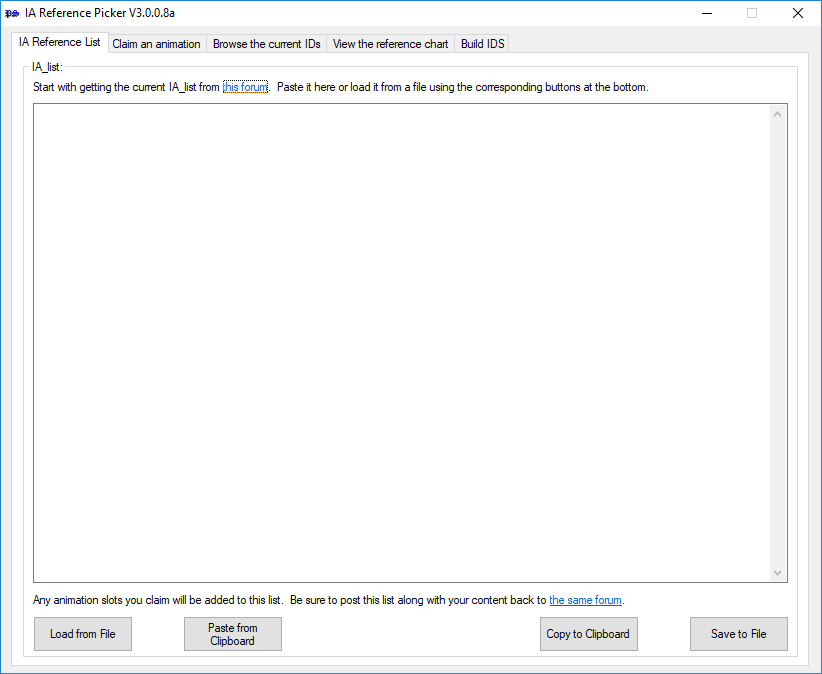
Opening the reference chart will give you an overview of the supported animation slot types (where p stands for paletted, np stands for not paletted and pnp for both). If you are unsure about your animation type or would like to have the reference at hand, now would be a good time to open it.
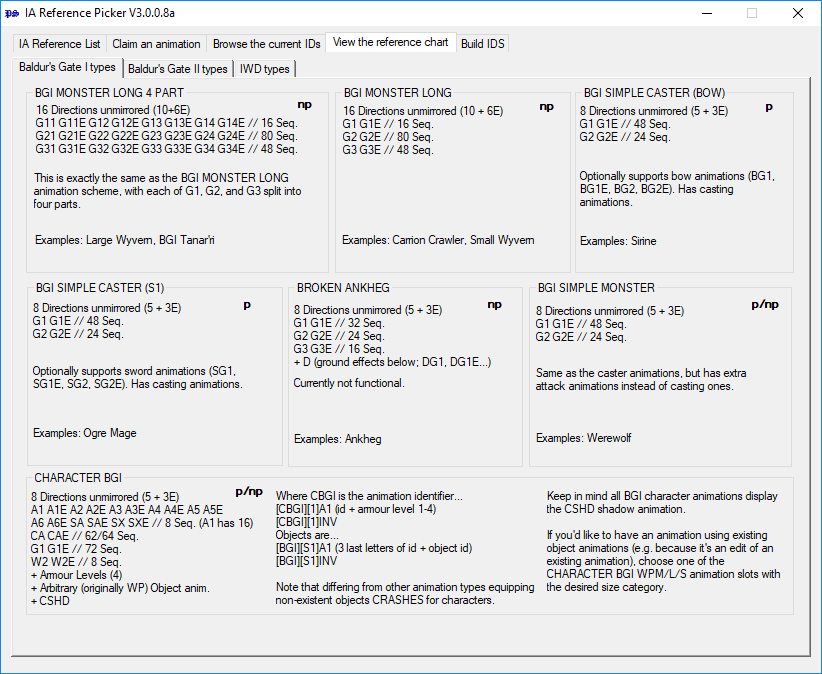
2. Click on 'IA Reference List'.
You should now get a large-ish text field prompting you to get the current animation list. It would be a very good idea to in fact do so.
3. Get the current list from the forums.
Go to the Infinity Animations forum and open the pinned Animation Listings. This hyperlink should take you to the thread directly. Find the last post in the topic. It should contain a codebox listing animation slots, looking sort of like this:
0x100d 4AM ANNAH LARGE 5 Lt BGI MONSTER LONG 4 PART unpaletted
0x100e 4AN EMPTY LARGE 5 Lp BGI MONSTER LONG 4 PART unpaletted
0x100f 4AO PINK BEHOLDER, SMALL LARGE 5 Lx BGI MONSTER LONG 4 PART unpaletted
0x1010 4AP EMPTY LARGE 5 Lp BGI MONSTER LONG 4 PART unpaletted
0x1011 4AQ ----- LARGE 5 Lx BGI MONSTER LONG 4 PART unpaletted
0x1012 4AR EMPTY LARGE 5 Lp BGI MONSTER LONG 4 PART unpaletted
0x1013 4AS THIS IS AN EXAMPLE LARGE 5 Lx BGI MONSTER LONG 4 PART unpaletted
Copy the entire list (this is important), including all EMPTY and ----- entries, up to the last symbol (i.e. make sure you didn't forget to select the last 'd' of unpaletted of the last entry or anything like that) and paste it into the text field by clicking on the 'Paste from Clipboard' button.
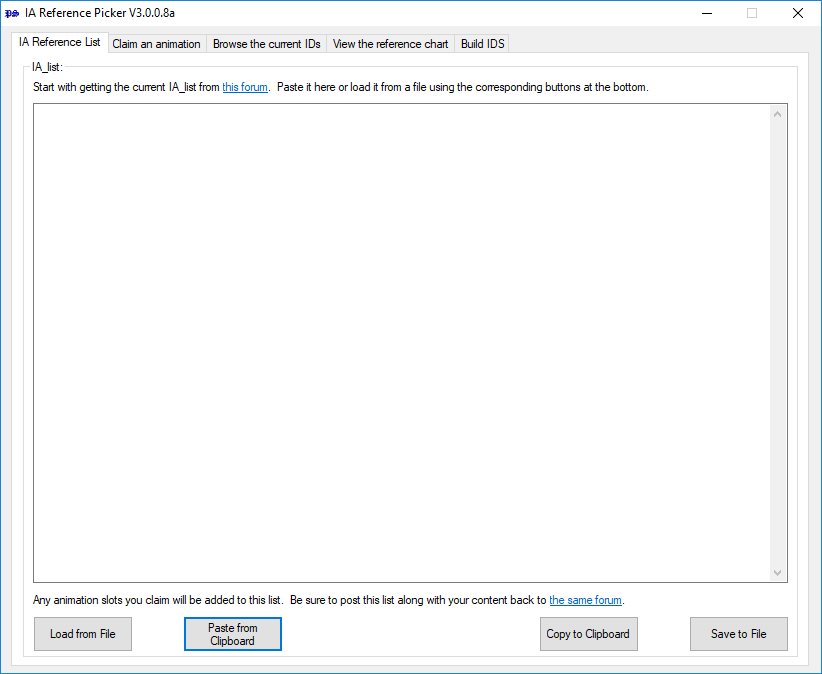
⚠️ ☛ Note: There is another (and maybe easier) way to get the current animations list. As the list grew to a huge extend and became very painful to read and to copy in the forum thread, the last contributors released it as a .txt file, attached at the bottom of theirs posts, like this one. Find the last post, download the attached file, then load it into the text field by clicking on the 'Load from File' button. 😉
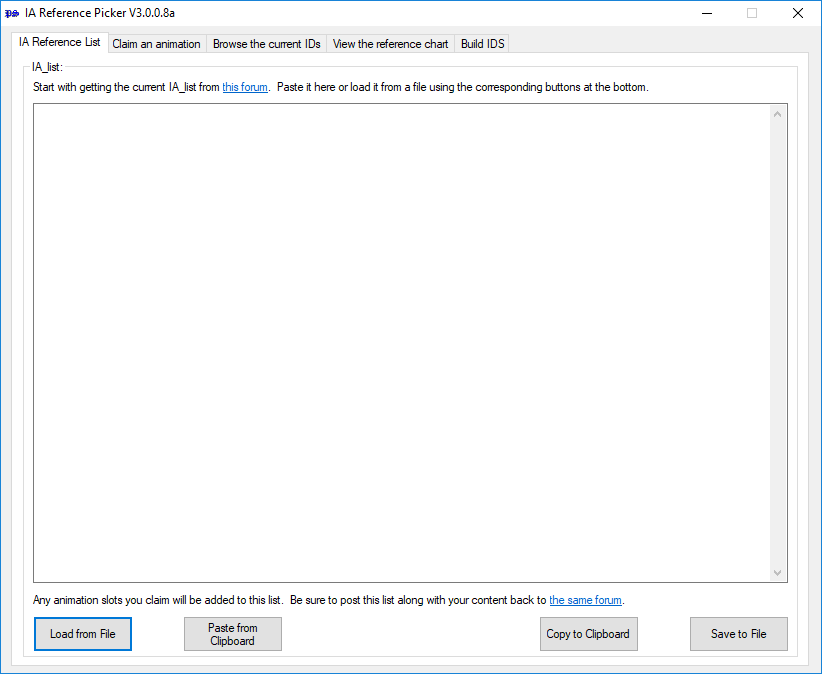
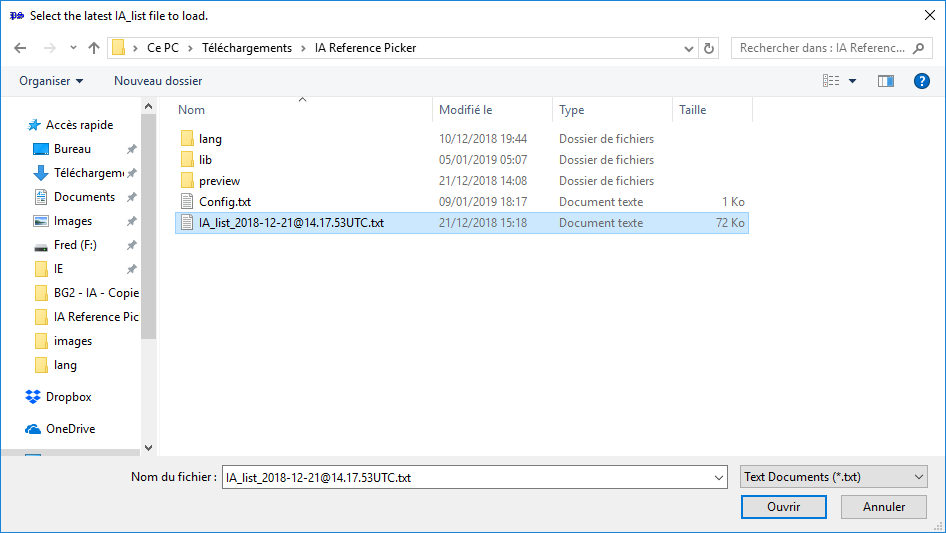
If you didn't get an error so far, chances are the list is not bugged, which is a good sign:
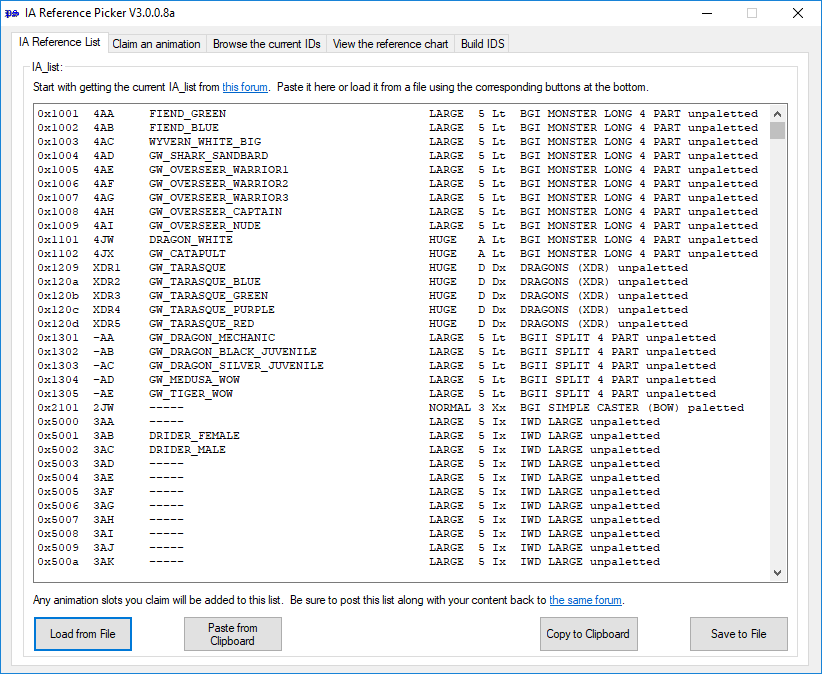
4. Choose animation slot type.
Click on the 'Claim an animation' tab. You should now have a window with several list buttons. At this point you should be absolutely certain of the type of slot you need for your animation. Consult the reference chart (see above) if in doubt.
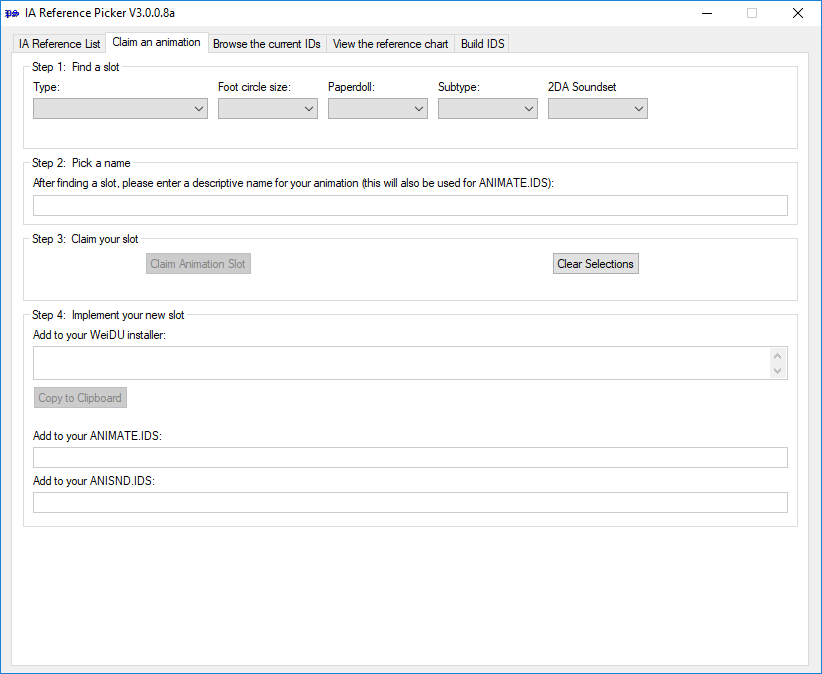
5. Select animation properties.
You should now see a first window called Step 1: Find a slot. Here you can choose the specifics of your animation from available options, including animation slot type, foot circle size and subtype (commonly unpaletted or paletted, more for character slots) and whether your animation needs a paperdoll and/or a 2DA soundset.
Important: Your animation will only need a paperdoll if your creature is joinable or can be polymorphed into. If this is not the case, please set this option to 'No', which is the default setting. Doing so will preserve open slots for other animations. Only set this to 'Yes' if it is absolutely vital to have a correct paperdoll.
Note that only available options are listed (so IWD slots will only give you the 'unpaletted' subtype, for instance).
Almost all combinations of the given options are supported. If you pick a combination that is not available, or all slots of the given type are claimed, you will be informed that no matching slot could be found and the program will terminate (you will have to go through the above process again).
Select the appropriate options to proceed:
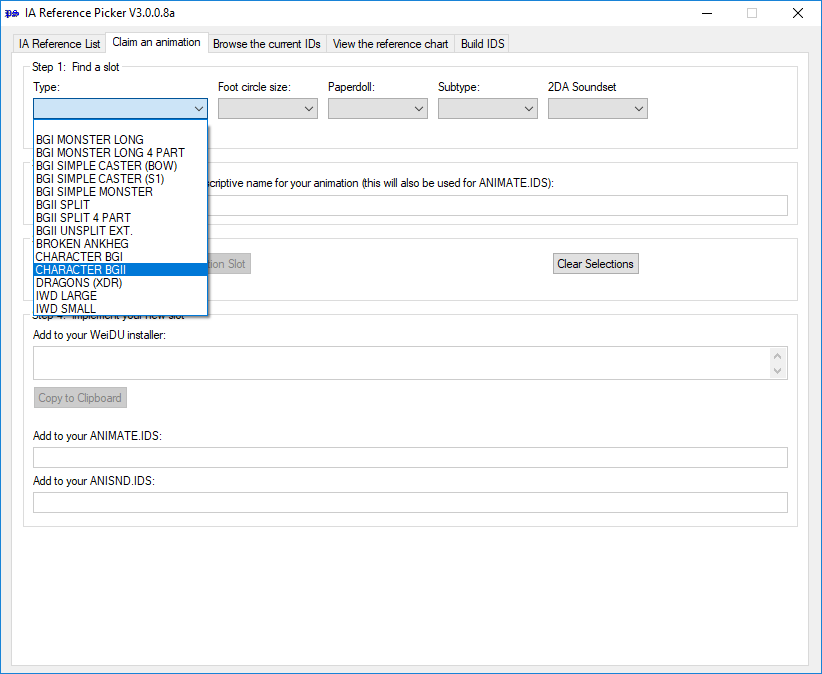
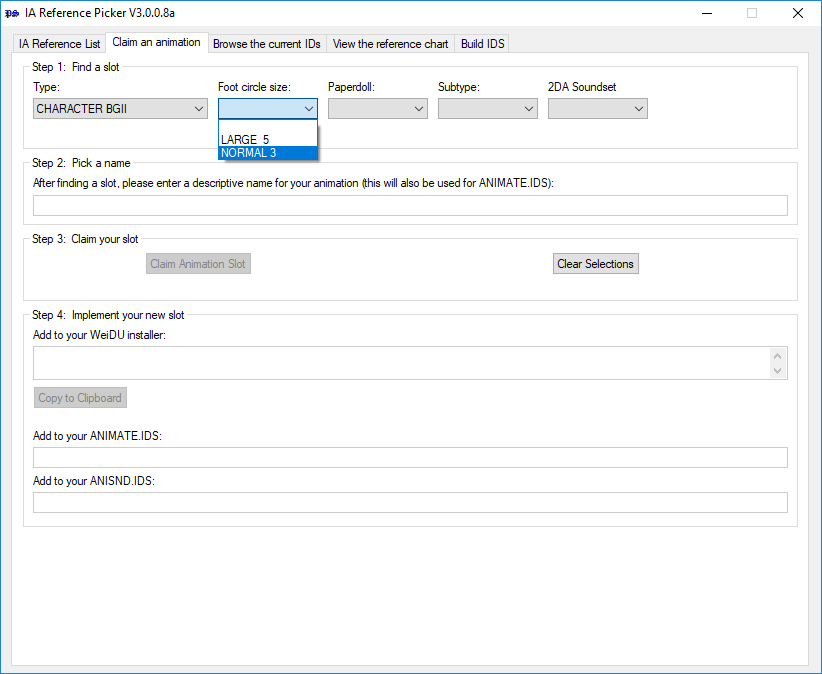
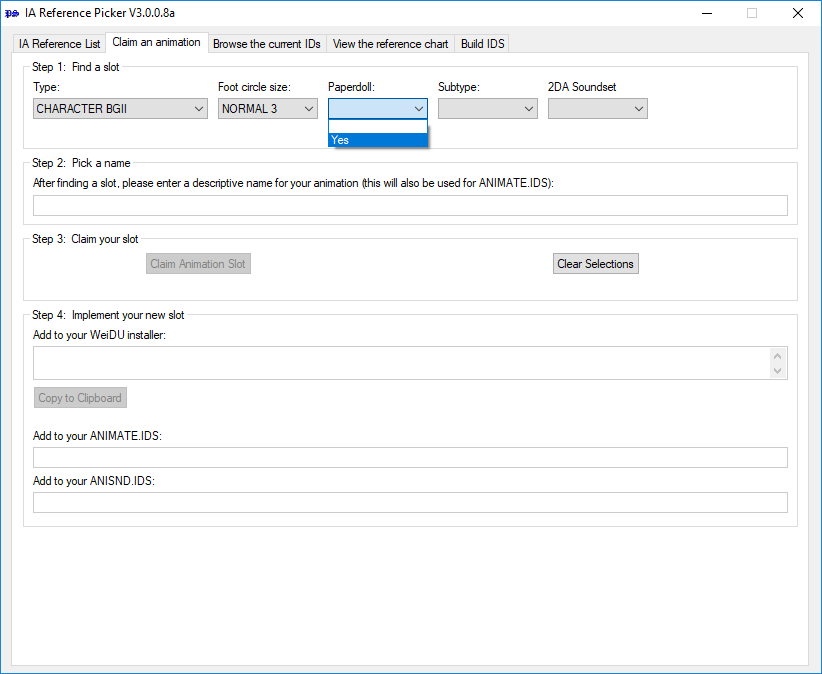
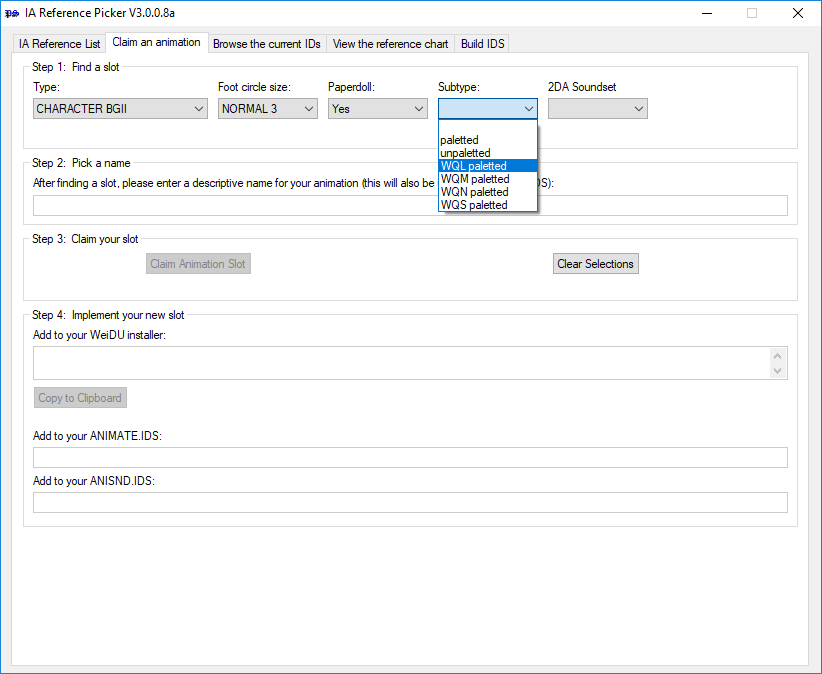
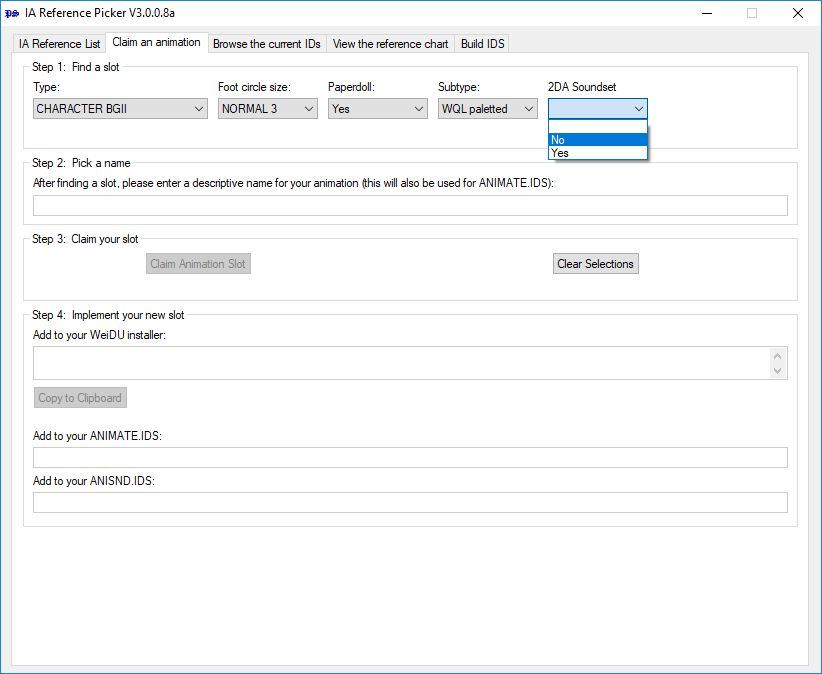
6. Confirm.
If you picked a valid configuration, a new red line will pop up, which will show you detailed informations about the candidate matching your criteria picked out for you.
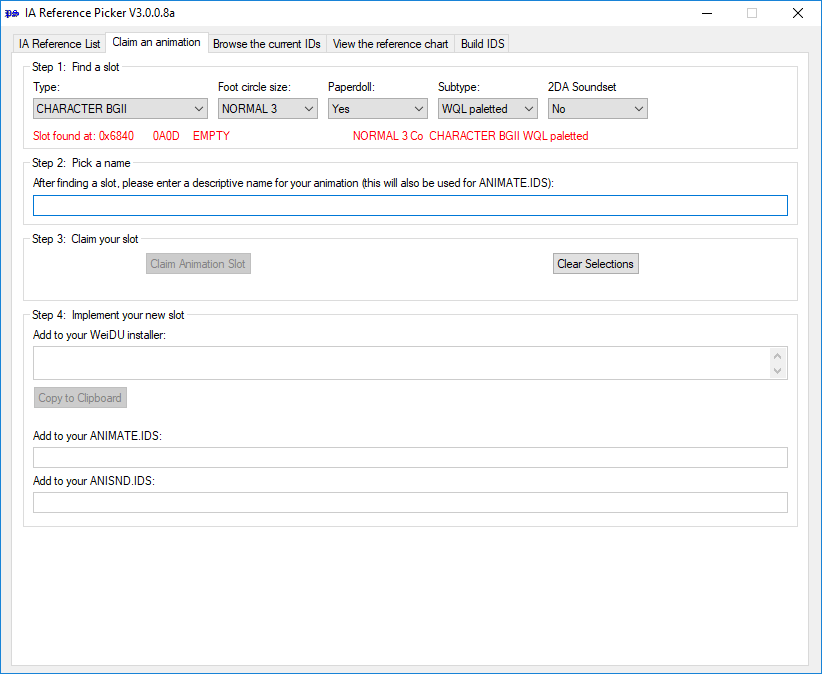
Verify that the given animation type, subtype, foot circle size, paperdoll and soundset options are correct. If they are, continue. If they are not, cancel (click 'Clear Selections') and repeat the above steps.
7. Enter a name.
Enter a descriptive identifier for your animation (see the naming guidelines above) in the second window called Step 2: Pick a name.
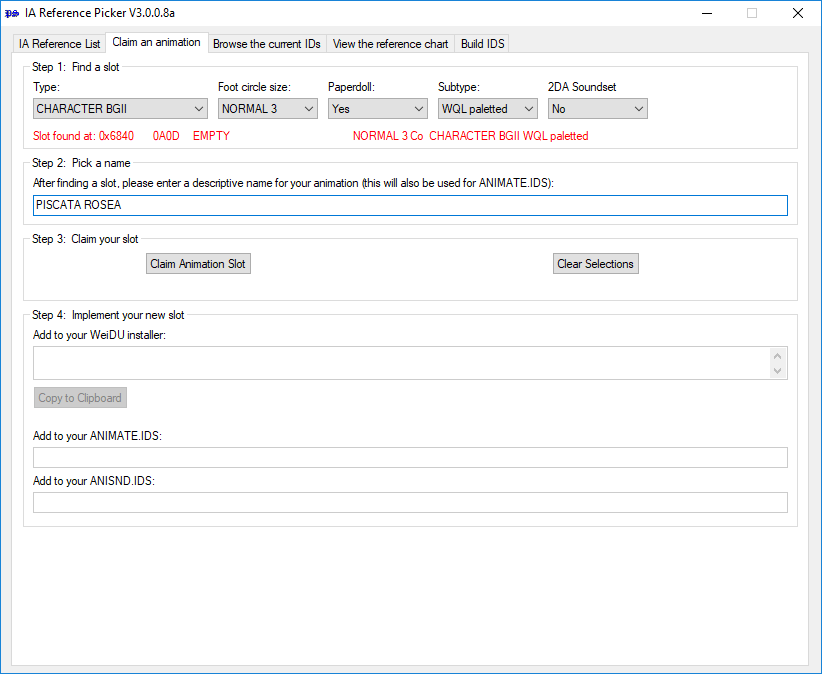
In the third window called Step 3: Claim your slot, click 'Claim Animation Slot' to proceed.
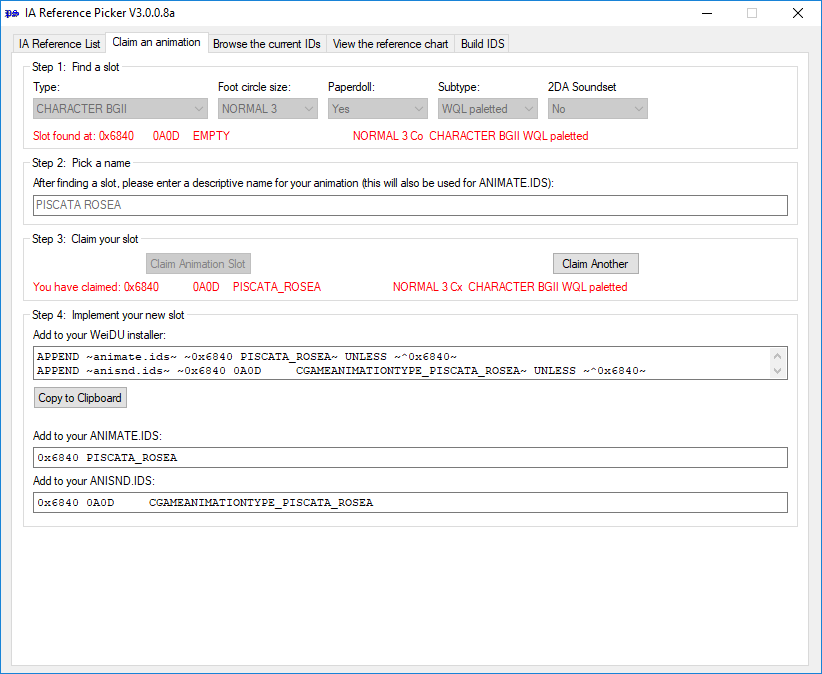
8. Implement your slot in the game.
When you're finished with everything else, you can copy or note down the ANIMATE.IDS and ANISND.IDS from the last window below (Step 4: Implement your new slot). These are the entries you're going to want in your .ids files so your animation slots show up properly in NearInfinity and other tools. If you are building an installer for your mod, you might find the WeiDU output more useful (click the appropriate button 'Copy to Clipboard') to have them added to the game .ids files.
9. Claim another slot.
If vous wish to claim other slots on the run, click 'Claim Another' to proceed and repeat the above steps.
10. Last but not least, the most important step of them all.
Click on the IA Reference List tab and you you should see a new list similar to the one you loaded before:

In all cases the list should contain more entries than it did before. For our example, let's say it looked like this:
0x100d 4AM ANNAH LARGE 5 Lt BGI MONSTER LONG 4 PART unpaletted
0x100e 4AN EMPTY LARGE 5 Lp BGI MONSTER LONG 4 PART unpaletted
0x100f 4AO PINK BEHOLDER, SMALL LARGE 5 Lx BGI MONSTER LONG 4 PART unpaletted
0x1010 4AP EMPTY LARGE 5 Lp BGI MONSTER LONG 4 PART unpaletted
0x1011 4AQ ----- LARGE 5 Lx BGI MONSTER LONG 4 PART unpaletted
0x1012 4AR EMPTY LARGE 5 Lp BGI MONSTER LONG 4 PART unpaletted
0x1013 4AS THIS IS AN EXAMPLE LARGE 5 Lx BGI MONSTER LONG 4 PART unpaletted
0x6840 0A0D PISCATA ROSEA NORMAL 3 Cx CHARACTER BGII WQL paletted
You need to copy and post this complete list to the Animation Listings thread on the Infinity Animation forums. Here is the hyperlink again, for your convenience. To facilitate doing so, below the listing you will find a 'Copy to Clipboard' button. If you click it, the above list content should be ready to be pasted into the thread in your clipboard (note that this will erase your current clipboard).
In order to preserve the formatting and keeping it from looking like a mess, paste the content into [codebox] [/codebox] tags. Preview your post. If your post accurately matches the list displayed in the IA Reference List window, submit it. Don't forget to upload your animation set and post it in the content thread if it isn't yet available.
Notes:
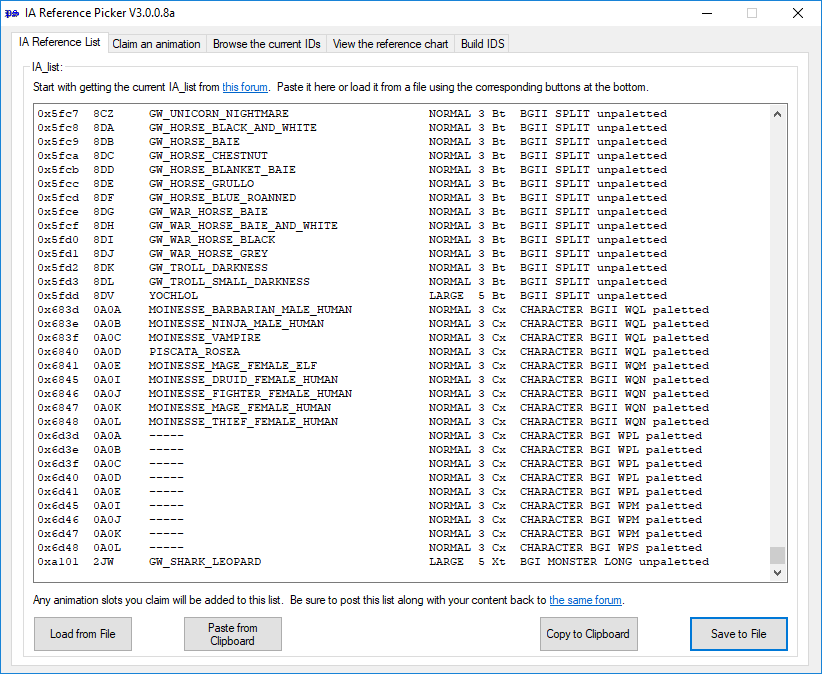
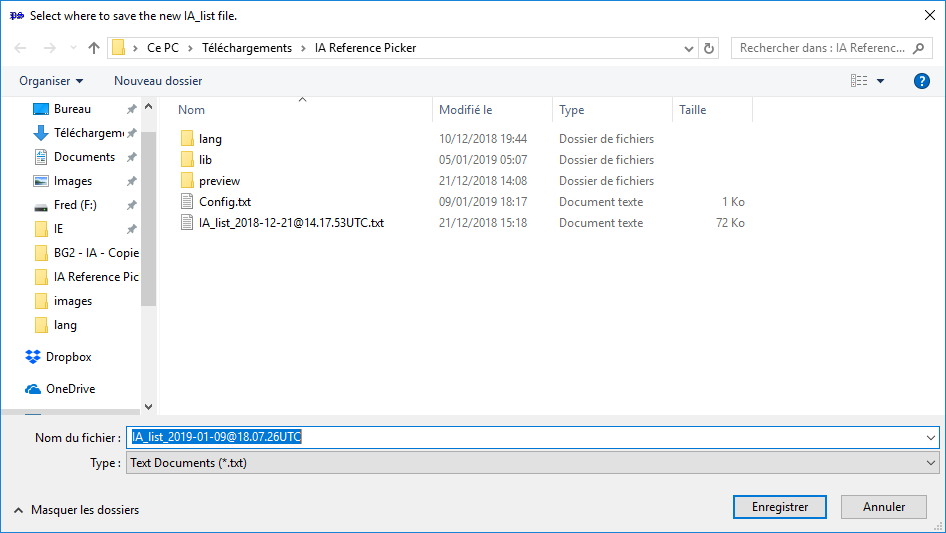
Congratulations, you have just claimed an animation entry! 🥂
Every animation slot has a few standard sounds assigned to it (walking noises, etc.). For the sake of simplicity these are all linked to existing animation slot information so, for instance, any IWD type slot added will have the same soundset. Where this is undesirable, you can change the sounds by creating a 2DA file named as the identifier of the animation (i.e. 0A0A.2DA for our piscata rosea animation above). You can use one of the existing ones (e.g. MAIR.2DA) as a template.
The Reference Picker also allows you a more detailed overview of the currently implemented animations.
To access it, click on the 'Browse the current IDs' tab:
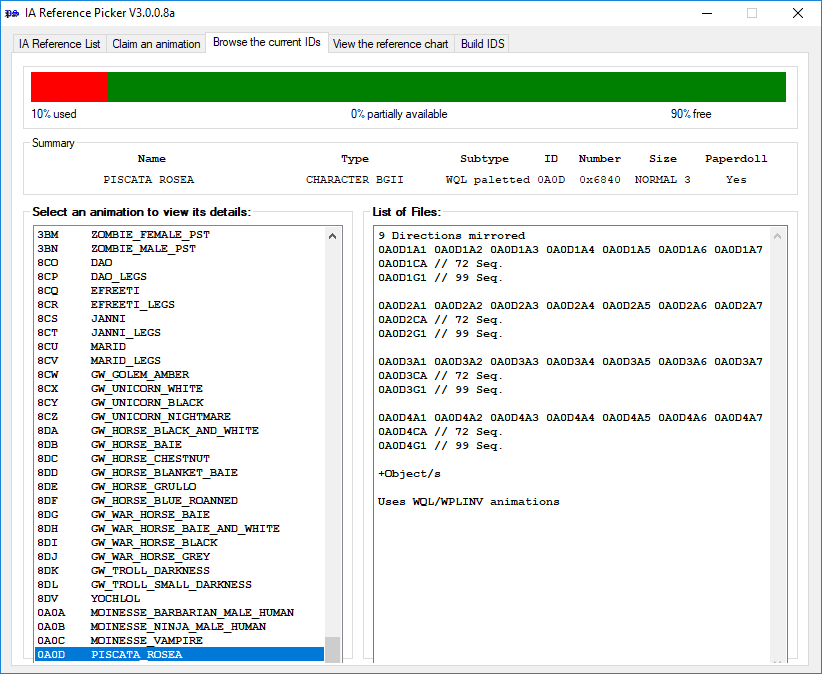
On the top of the window you should see a progress bar indicating the animation slot usage, displaying the percentage of free, partially free and taken animation slots. I hope checking the percentage of completely free animation entries available might comfort you if you would feel bad about taking up animation entry space. 😎
Partially free animation slots are available for animations with the limitation that they cannot have their own paperdoll (this is because some different animation slot types can coexist, but would have conflicting paperdoll files).
To the left is a list of all animations that have been added in the scope of this mod. Click on one to initialise the information. It is listed by identifier and description name. The corresponding details will be listed under the progress bar, while on the far right a list of all files this animation slot occupies can be found.
The reference browser also supports preview icons of the slotted animations. To have them show up, place a .gif file named as the slot ID in the 📁 referencepicker/preview directory (if it does not exist, create it): i.e. the animation ID 0x1001 would look for 0x1001.gif. The icon will show to the right of the files list.
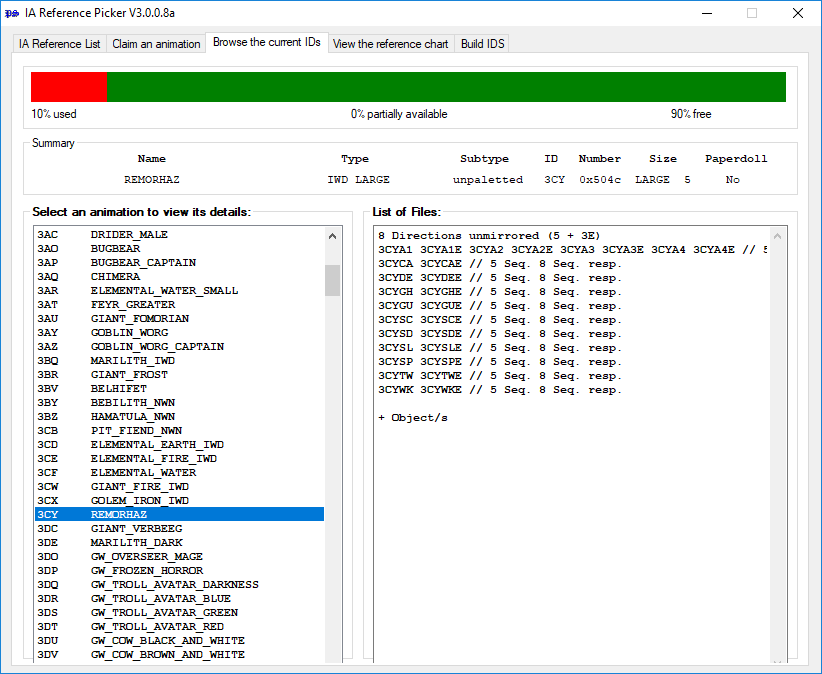

☛ Note: The hypothetical number of available slots is not actually Infinity, but well in the thousands, so don't be concerned if it shows 90% available even if some slots are used.
You can build .ids files by clicking Build IDS.
Doing so will open a new window displaying complete .IDS files built from the original game animations and the list you entered in Step 3.
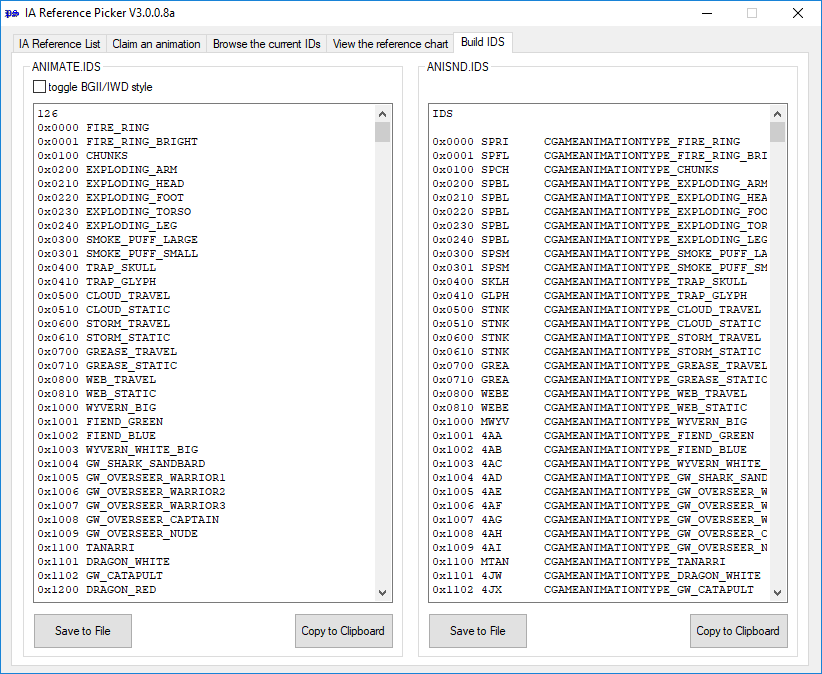
BGII/IWD style.
The ANIMATE.IDS listing allows you to toggle between Baldur's Gate II and Icewind Dale formatting for your own use. As the IDS is only a modding reference pour NearInfinity or other related tools, it is up to personal taste whether you'd like to have list output matching standard BGII formatting (e.g. GOBLIN_AXE) or IWD's prettier spaced referencing (e.g. Goblin, Axe). Any installer output when adding animation entries will match BGII's standard format.
The setting is remembered.
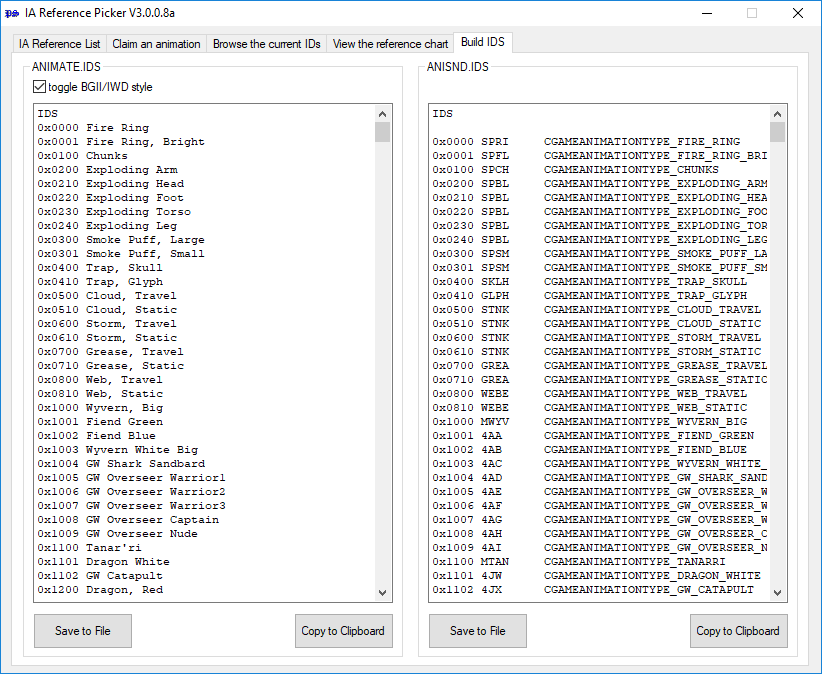
Building IDS files.
You can copy these files with the 'Copy to clipboard' button. If you click it, the above list content should be ready to be pasted into another file in your clipboard (note that this will erase your current clipboard).
Note: You can also save the listing in a .IDS file by clicking the 'Save to File' button. 😉
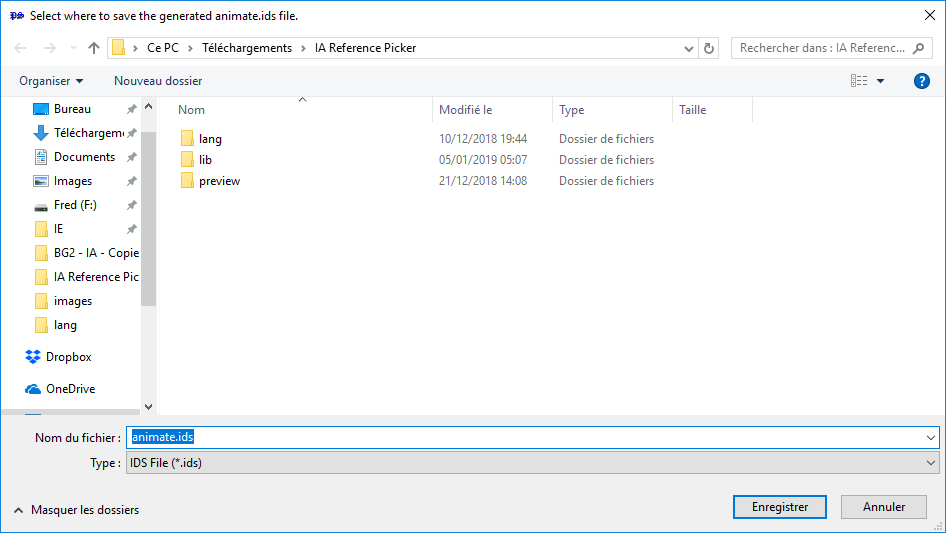
This is the information shown in the reference chart, along with (eventually more) additional information. Note that BGII animations are limited to a size of 255x255 pixels. If you need a larger animation you will have to use one of the 4-PART or DRAGON slots. Note that this includes equipped objects: if the object plus base animation exceeds 255x255 pixels it will not display properly, or crash the game.
1. Actions drawn by animation files.
In theory, each creature should be able to perform the following actions. 'In theory', because in practice very few creatures have all these actions, either because they don't cast spells, or because they only have one or two different attacks, or because some actions are used twice (like Die and Sleep), or because they are automatically generated by the engine (like Get up, which is often the reverse of Sleep)...
| Animation suffix | Description | Engine code |
|---|---|---|
| A1 | Attack (slash). | SEQ_SLASH |
| A2 | Attack (backslash). | SEQ_BACKSLASH |
| A3 | Attack (jab). | SEQ_JAB / SEQ_SHOOT |
| A4 (or S1) | Throw a projectile. | SEQ_SHOOT |
| CA | Cast a spell (at the end of the invocation). | SEQ_CAST |
| DE | Dying. | SEQ_DIE |
| GH | Get hit (creature is hit by a weapon or a spell). | SEQ_DAMAGE |
| GU | Get up. | SEQ_AWAKE |
| SC | Combat idle (Stay on guard). | SEQ_READY / SEQ_HEAD_TURN |
| SD | Stand idle (normal). | SEQ_HEAD_TURN |
| SL | Fall asleep / Fall unconscious. | SEQ_SLEEP |
| SP | Spell casting. | SEQ_CONJURE |
| TW | Twitch (the creature lies dead on the ground). | SEQ_TWITCH |
| WK | Walking. | SEQ_WALK |
| EMERGE | Only used by animation types for creatures that bury beneath the ground, such as ankhegs. | SEQ_EMERGE |
| HIDE | Only used by animation types for creatures that bury beneath the ground, such as ankhegs. | SEQ_HIDE |
2. Directions (or "camera view').
While playing, you have noticed that the creatures move in all directions: each direction (or orientation) corresponds to the sequence of an animation file.
In theory, there are 16 available directions: South (0), South-South-West (1), South-West (2), West-South-West (3), West (4), West-North-West (5), North-West (6), North-North-West (7), North (8), North-North-East (9), North-East (10), East-North-East (11), East (12), East-South-East (13), South-East (14), and South-South-East (15).
In practice, the number of directions depends on the animation type. But broadly speaking, we can define two categories of animations, themselves divided into two sub-categories:
On top of this relatively simple scheme, there is another one, due to the way the Infinity Engine works: it manages "symmetries" in its own way. That is, in some cases, it automatically calculates and draws "mirrors" of the western directions, which means that the North-North-East, North-East, East-North-East, East, East-South-East, South-East and South-South-East directions are not needed because they are created by the engine.
Hence the following subcategory:
And we find this double subdivision in the various animation types: Some animations require 16 directions, others only 9, others 8.
3. Animation files organization.
Maybe you have noticed how the .BAM files structures differ according to the animation type? Here again, why make it simple when you can make it complicated? The developers did not hesitate to do so! 😉
However, it is possible to classify them into two distinct categories:
This split explains the variety of the number of sequences in the .BAM files depending on animation types: from 5 to 80!
Moreover, in some cases, the size of the frames of certain creatures (Dragons, Demogorgon, Big Wyvern...) exceeding 255 x 255 pixels, their .BAM files are cut into 4 parts (9 for huge creatures such as dragons).
The following table lists all available slot ranges for each animation type. Since only EE games allow to add new animation types (such as effects, static animations...), Infinity Animations does not support them. However, you will find, whenever possible, a link to a detailed definition of these animation types (click the ☛ button).
| Type (BG2 classic) | Type (EE) | Description | Available slots (IA) | EE games |
|---|---|---|---|---|
| Not supported by IA | effect (type 0000) | Used for internal visual effects, such as specific spell effects or body parts of exploding creatures. ☛ Detailed description (EE games). | 0x0000 - 0x0fff | |
| ☛ BGI monster long 4 part | monster_quadrant (type 1000) | Uses a simplified split-part animation scheme to draw big creatures. | 0x1000 - 0x11ff | 0x1000 - 0x11ff |
| ☛ dragons (XDR) | monster_multi (type 1000) | Uses an advanced split-part animation scheme to draw huge creatures such as dragons. | 0x1200 - 0x1234 | 0x1200 - 0x12ff 0x1400 - 0x1fff |
| ☛ BGII split 4 part | multi_new (type 1000) | Uses a simplified split-part animation scheme to draw big creatures such as Demogorgon. | 0x1300 - 0x13ed (large) 0x13ee - 0x13ff (huge) |
0x1300 - 0x13ff |
| ☛ BGI simple caster bow ☛ BGI simple caster S1 |
monster_layered_spell (type 2000) | Used for a small selection of BG1 animations with spellcasting abilities. | 0x2000 - 0x21ff (bow) 0x2200 - 0x22ff (S1) |
02000 - 02fff |
| ☛ BGI ankheg | monster_ankheg (type 3000) | Used for monsters that can bury beneath the ground such as ankhegs. | 0x3000 - 0x31ff | 0x3000 - 0x3fff |
| Not supported by IA | town_static (type 4000) | Used for static (unmoving) creatures, such as sitting or sleeping characters. ☛ Detailed description (EE games). |
0x4000 - 0x4fff | |
| ☛ BGI Character | character_old (type 5000 - 6000)) | Originally used by BG1, this type supports a limited set of features to visualize different armor levels, various kinds of equipment overlays, and false color replacements. ☛ Detailed description (EE games). |
0x6b00 - 0x6fff | 0x5400 - 0x54ff 0x5600 - 0x5fff 0x6400 - 0x64ff 0x6600 - 0x6fff |
| ☛ BG2 character | character (type 5000 - 6000) | Introduced by BG2, this type supports an advanced set of features to visualize different armor levels, various kinds of equipment overlays and false color replacements. ☛ Detailed description (EE games). |
0x6600 - 0x6aff | 0x5000 - 0x53ff 0x5500 - 0x55ff 0x6000 - 0x63ff 0x6500 - 0x65ff |
| ☛ BGI simple monster | monster_old (type 7000) | Originally used in BG1 for various monsters such as dogs, bears and basilisks. | 0x547a - 0x557a (normal, unpaletted) 0x557b - 0x56b6 (large, unpaletted) 0x56b7 - 0x57b7 (normal, paletted) 0x57b8 - 0x58f3 (large, paletted) |
☛ special |
| ☛ BG2 split | monster (type 7000) | Introduced by BG2 and primarily used for various monsters, this animation type distributes actions sequences into dedicated BAM files. | 0x5f7a - 0x5f9a (normal, paletted) 0x5f7b - 0x5fbb (large, paletted) 0x5fbc - 0x5fdc (normal, unpaletted) 0x5fdd - 0x5fff (large, unpaletted) |
☛ special |
| ☛ BG2 unsplit ext. | monster (type 7000) | Introduced by BG2 and primarily used for various monsters, this animation type is an expanded variant of the above type, with all sequences in one BAM file rather than distributed. | 0x5b00 - 0x5bff (normal, unpaletted) 0x5c00 - 0x5d3b (large, unpaletted) 0x5d3d - 0x5e3c (normal, paletted) 0x5e3d - 0x5f78 (large, paletted) |
☛ special |
| special | monster_layered (type 8000) | This type is similar to animation type 2000 (monster_layered_spell) and is used for a small selection of BG1 animations. It supports false color replacements and weapon overlays, and provides a limited set of 8 unmirrored orientations. ☛ Detailed description (EE games). In original games, IA classifies it as BGI SIMPLE MONSTER type. |
0x8000 - 0x8fff | |
| Not supported by IA | monster_large (type 9000) | Originally used in BG1, this simple animation type supports false color replacements and provides a limited set of 8 unmirrored orientations. ☛ Detailed description (EE games). | 0x9000 - 0x9fff | |
| BGI monster long | monster_large16 (type A000) | Used to draw BG1 large creatures animations, this animation type is very similar to animation type 9000 (monster_large), but provides an extended set of unmirrored orientations (16). Hence it smoothes the creature movements. | 0xa000 - 0xa0ff (normal) 0xa101 - 0xa1ff (large) |
0xa000 - 0xafff |
| Not supported by IA | ambient_static (type B000) | Used for static (unmoving) creatures which are mostly added as "decoration", such as beggars, nobles, horses and cows. ☛ Detailed description (EE games). | 0xb000 - 0xbfff | |
| Not supported by IA | ambient (type C000) | Very similar to animation type B000 but also supports walking animation sequence. ☛ Detailed description (EE games). |
0xc000 - 0xcfff | |
| Not supported by IA | flying (type D000) | Exclusively used by flying creatures which are handled specially by the engine. ☛ Detailed description (EE games). |
0xd000 - 0xdfff | |
| ☛ IWD | monster_icewind (type E000) | Primarily used for creatures introduced by Icewind Dale and IWD2. | 0x5500 - 0x523b (large) 0x523d - 0x5478 (small) | 0xe000 - 0xefff |
| Not supported by IA | monster_planescape (type F000) | Only supported by original Planescape Torment and PSTEE. ☛ Detailed description (EE games). |
0xf000 - 0xffff |
➽ BGI MONSTER LONG 4 PART (classic) - monster_quadrant (EE : type 1000)
Used to draw big creatures, this is exactly the same as the BGI MONSTER LONG animation scheme, with each of G1, G2, and G3 files split into four parts, and named accordingly to the following scheme:
[resref]G[1-3][quadrant].BAM, with quadrant 1 being the top left part, 2 the top right part, 3 the bottom left part, and 4 the bottom right part of the frames.
Examples : Large Wyvern (MWYV), BGI Tanar'ri (MTAN)
➽ BGI MONSTER LONG (classic) - monster_large16 (EE : type A000)
This animation type is used to draw BG1 large creatures animations.
Examples: Carrion Crawler (MCAR), Small Wyvern (MWYV)
⚠️ Note for EE games: This animation type is very similar to animation type 9000 (monster_large), but provides an extended set of unmirrored orientations. Hence it smoothes the creature movements.
➽ BGI SIMPLE CASTER BOW (classic) - monster_layered_spell (EE : type 2000)
This animation type is used for a small selection of BG1 animations with spellcasting abilities.
Optionally supports bow animations (xxxBG1, xxxBG1E, xxxBG2, xxxBG2E). Has casting animations.
Example: Sirine (MWYV)
⚠️ Note for EE games: This animation type is currently mislabled as [monster_layered] by original animation slots. However, these definitions are ignored because they are overridden by hardcoded definitions in the game engine. Also note A1 and A2 sequences are used with 1-h weapons, and A3 is used with 2-h weapons.
➽ BGI SIMPLE CASTER S1 (classic) - monster_layered_spell (EE : type 2000)
Same as above, but optionally supports sword animations (xxxSG1, xxxSG1E, xxxSG2, xxxSG2E). Has casting animations.
Example: Ogre Mage (MOGM)
⚠️ Note for EE games: This animation type is currently mislabled as [monster_layered] by original animation slots. However, these definitions are ignored because they are overridden by hardcoded definitions in the game engine.
➽ BGI ANKHEG (classic: currently broken) - monster_ankheg (EE : type 3000)
This animation type is used for monsters that can bury beneath the ground such as ankhegs. For that reason this type supports the two additional animation sequences SEQ_EMERGE and SEQ_HIDE.
Example: Ankheg (MAKH)
⚠️ Note for classic games: Currently not functional, will loop the idle animation for all sequences. (I figured it would not be the most popular type of animation slot, so this may or may not change soon.).
➽ BGI SIMPLE MONSTER (classic) - monster_old (EE : type 7000)
This type was originally used in BG1 for various monsters, such as dogs, bears and basilisks. Same as the caster animations, but has extra attack animations instead of casting ones.
Note on paperdolls: These animation slots do support paperdolls, but their naming system might be inconsistent at this point. Try [ID]INV, [ID]0INV, [ID]1INV... One of these should work.
Example: Werewolf (MWER)
⚠️ Note for EE games: To retain backwards compatibility with the original game engines; valid slot subranges are wildly spread over the whole 0x7000 range.
➽ CHARACTER BGI (classic) - character_old (EE : type 5000 and 6000)
Originally used by BG1, this type supports a limited set of features to visualize different armor levels, various kinds of equipment overlays and false color replacements.
This type accepts arbitrary (originally WP) object animation.
BAM files are named accordingly to the following scheme:
[resref][armor][sequence].BAM, with armor 1 being no armor, 2 leather, 3 chain/robe, and 4 plate.
With CBGI as identifier, it looks like this
And objects are
⚠️ Notes for classic games:
⚠️ Note for EE games: Animation type detailed description.
➽ DRAGONS (XDR) (classic) - monster_multi (EE : type 1000)
Used to draw huge creatures such as dragons, this type uses an advanced split-part animation scheme to draw.
BAM files are named accordingly to the following scheme: Animation + Part + Split + Direction
With XDR1 as identifier, it looks like
[XDR1][1][9][0][2]: this is the first animation, 9th part (bottom right corner), first split, facing south-west (third direction).
⚠️ Warning: Due to a buggy implementation in the EE game engine this animation type only works in split_bams=0 mode. Predefined animations slots are unaffected as they are directly hardcoded in the engine.
➽ BGII SPLIT (classic) - monster (EE : type 7000)
Introduced by BG2 and primarily used for various monsters, this animation type distributes actions sequences into dedicated BAM files.
You can add objects to these much as you would to characters. The object animations are unsplit, G1[ID] G2[ID]. As opposed to character slots, equipping a non-existent item does not crash the game. An item with the inventory appearance set to BW (Bow) would thus look for the animations G1BW, G2BW.
Examples: Solar (MSOL), Troll (MTRO)
⚠️ Note for EE games: To retain backwards compatibility with the original game engines; valid slot subranges are wildly spread over the whole 0x7000 range.
➽ BGII SPLIT 4 PART (classic) - multi_new (EE : type 1000)
This type was introduced by BG2:ToB and uses a simplified split-part animation scheme to draw big creatures such as Demogorgon. This is essentially the same as the BGII SPLIT animation type, except split into four parts arranged as shown below.
Example: Demogorgon (MDEM)
⚠️ Note for EE games: This animation type is currently incorrectly assigned to a number of original animation slots in the 0x1200 range. However, these definitions are ignored because they are overridden by hardcoded definitions in the game engine.
➽ BGII UNSPLIT EXT. (classic) - monster unsplit (EE : type 7000)
Introduced by BG2 and primarily used for various monsters, this animation type is an expanded variant of the BGII SPLIT type, with all sequences in one BAM file rather than distributed. Supports object animations as well (see above).
Examples: Melissan (MMEL), Death Tyrant (MBEG)
⚠️ Note for EE games: To retain backwards compatibility with the original game engines; valid slot subranges are wildly spread over the whole 0x7000 range.
➽ CHARACTER BGII (classic) - character (EE : type 5000 or 6000)
Introduced by BG2, this type supports an advanced set of features to visualize different armor levels, various kinds of equipment overlays and false color replacements.
This type accepts arbitrary (originally WQ) object animation.
BAM files are named accordingly to the following scheme:
[resref][armor][sequence].BAM, with armor 1 being no armor, 2 leather, 3 chain/robe, and 4 plate.
With CBGT as identifier, it looks like this
And objects are
* This behaviour is due to BGII animations using WQ objects with WP paperdolls. It only applies to INV files. For the character slots this P will always fall on the second unique letter (3 or 0, with the two identifying letters remaining intact.)
⚠️ Notes for classic games:
⚠️ Note for EE games: as the IA animation type differs a lot from the one used for the original game files, don't use it in EE games. Instead, please read this Animation type detailed description for EE games.
➽ IWD (classic) - monster_icewind (EE : type E000)
Primarily used for creatures introduced by Icewind Dale and IWD2, this animation type is the easiest one to create.
Any type of object overlay can be added to an IWD slot. However, the last character of the object ID is stripped off (e.g. WH becomes W, such as WA1, WCA...).
Equipping a non-existent object does not cause the game to crash, as it does with character animations.
⚠️ Note for classic games: IWD animations can coexist with a BGII SPLIT/UNSPLIT animation (which in turn can coexist with some 4 PART animations, etc.) for the same identifier as long as either of them does not need a paperdoll, in fact they often do so with the original game files.
➽ Planescape Torment
Exclusively supported only by original Planescape Torment and PSTEE, this animation type generally has the following scheme:
⚠️ Note for classic games: This means PST animations should be ported into BGII UNSPLIT EXT. or BGII character type slots where possible, preserving most of their various non-combat animations and their extended walking / running directions. These would be lost porting to an IWD or BGI animation slot. Since they use five directions mirrored for most animation parts, you'll have to pad them to fit accordingly, and join them into G1 & G2 files with the sequences set up properly.
⚠️ Note for EE games: If you wish to add new animations in PSTEE, please read this animation type detailed description for EE games.
➽ To install without the provided WeiDU installer:
➽ For the animation slot mapper
Extract the directory 📁 Reference Picker and its contents to any location.
You can tell IA Reference Picker to use a particular language by editing Config.txt. Under the Section [Program] you will find a key "UseLang"; set the value of this key to [Language]; e.g. UseLang=French would load the strings from \lang\French.txt . The strings are loaded at runtime, so if you change the language after starting IA Reference Picker, you will need to restart it for the changes to take effect.
⚠️ Please note that the translations need to be encoded in UTF-16 LE BOM. UTF-8 will not work.
You can also use a hotkey (Alt+L) to be able to load a different language file from within the GUI. This will cause the program to restart with the new language.
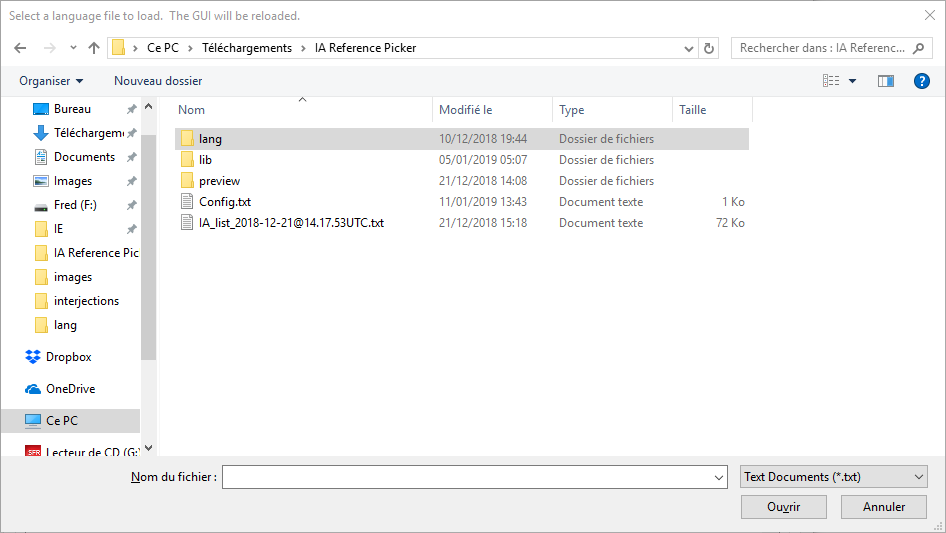
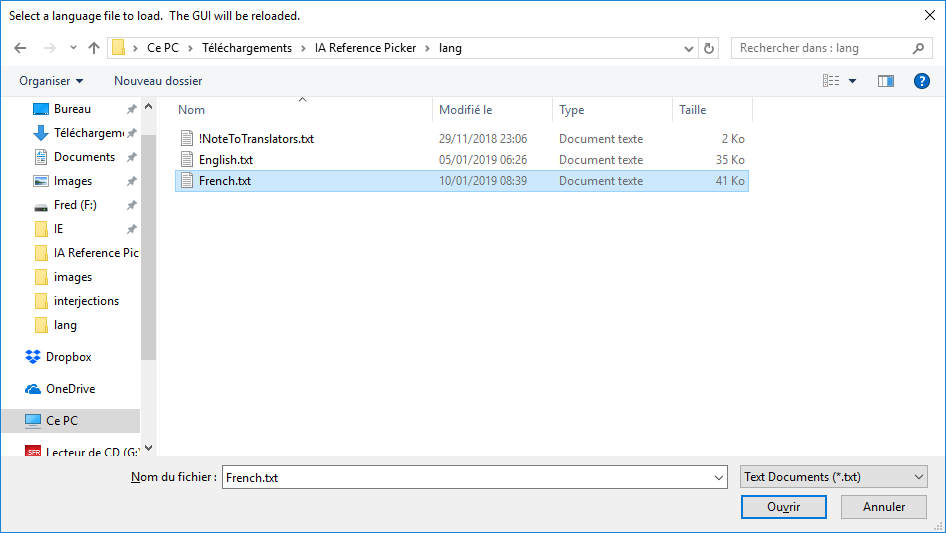
➽ anims.list file is necessary for the tool to run. DO NOT MODIFY THIS FILE.